Windows
SC command info
What is the SC Command?
SC.exe - Service Control: Create, Start, Stop, Query or Delete any Windows SERVICE. The command options for SC are case sensitive.
Syntax:
SC [\\server] [command] [service_name] [Options]
server - The machine where the service is running
commands:
| query [qryOpt] | Show status |
| queryEx [qryOpt] | Show extended info - pid, flags |
| GetDisplayName | Show the DisplayName |
| GetKeyName | Show the ServiceKeyName for a service |
| EnumDepend | Show Dependencies |
| qc | Show config - dependencies, full path etc. For detailed information, see the reference section: SC QC |
| Query | Queries the status for a service, or enumerates the status for types of services. For detailed information, see the reference section: SC QUERY |
| start | START a service |
| stop | STOP a service |
| pause | PAUSE a service |
| continue | CONTINUE a service |
| create | Create a service. (add it to the registry) |
| config | permanently change the service configuration |
| control | Sends a control to a service |
| delete | Delete a service (from the registry) |
| control | Send a control to a service |
| interrogate | Send an INTERROGATE control request to a service |
| Qdescription | Query the description of a service |
| description | Change the description of a service |
| Qfailure | Query the actions taken by a service upon failure |
| failure | Change the actions taken by a service upon failure |
| sdShow | Display a service's security descriptor using SDDL |
| SdSet | Sets a service's security descriptor using SDDL |
Misc commands that don’t require a service name:
| SC QueryLock | Query the LockStatus for the ServiceManager Database. This will show if a service request is running |
| SC Lock | Lock the Service Database |
| SC BOOT | Values are {ok | bad} Indicates whether to save the last restart configuration as the "last-known-good" restart configuration |
service_name - The KeyName of the service, this is often but not always
the same as the DisplayName shown in Control Panel, Services.
You can get the KeyName by running: SC GetKeyName DisplayName
Options: - The CREATE and CONFIG commands allow additional options to be set. See the build-in help: SC create and SC config.
qryOpt:
| ype= driver|service|all | Query specific types of service |
| state= active|inactive|all | Query services in a particular state only |
| bufsize= bytes | |
| ri= resume_index_number (default=0) | |
| group= groupname | Query services in a particular group |
Note the qryOpt options above are case sensitive - they must be entered in lower case, also the position of spaces and = must be exactly as shown.
The SC command duplicates some aspects of the NET command but adds the ability to create a service. SC query will display if a service is running, giving output like this:
SERVICE_NAME : messenger TYPE : 20 WIN32_SHARE_PROCESS STATE : 4 RUNNING (STOPPABLE,NOT_PAUSABLE,ACCEPTS_SHUTDOWN) WIN32_EXIT_CODE : 0 (0x0) SERVICE_EXIT_CODE : 0 (0x0) CHECKPOINT : 0x0 WAIT_HINT : 0x0
To retrieve specific information from SC's output, pipe into FIND or FindStr, e.g:
C:\> SC query messenger | FIND "STATE" | FIND "STOPPED" C:\> SC query messenger | FIND "STATE" | FIND "RUNNING"
The statements above will return an %ERRORLEVEL% = 1 if the text is not found.
IF errorlevel 1 GOTO :my_subroutine
The NET START command can be used in a similar way to check if a service is running:
NET START | FIND "Service name" > nul IF errorlevel 1 ECHO The service is not running
The service control manager will normally wait up to 30 seconds to allow a service to start - you can modify this time (30,000 milliseconds) in the registry.
HKLM\SYSTEM\CurrentControlSet\Control ServicesPipeTimeout (REG_DWORD)
Some options only take effect at the point when the service is started e.g. the SC config command allows the executable of a service to be changed. When the service next starts up it will run the new executable. Config changes requires the current user to have "permission to configure the service".
Examples:
SC GetKeyName "task scheduler" SC GetDisplayName schedule SC start schedule SC QUERY schedule SC QUERY type= driver SC QUERY state= all |findstr "DISPLAY_NAME STATE" >svc_installed.txt SC \\myServer CONFIG myService obj= LocalSystem password= mypassword SC CONFIG MyService binPath=c:\myprogram.exe obj=".\LocalSystem" password=""
Watch out for extra spaces:
SC QUERY state= all - WorksSC QUERY state =all - Fails!
Syntax:
sc [ServerName] boot [{bad|OK}]
sc [ServerName] config [ServiceName]
[type= {own|share|kernel|filesys|rec|adapt|interact type= {own|share}}]
[start= {boot|system|auto|demand|disabled}]
[error= {normal|severe|critical|ignore}]
[binpath= BinaryPathName] [group= LoadOrderGroup] [tag= {yes|no}] [depend= dependencies]
[obj= {AccountName|ObjectName}] [displayname= DisplayName] [password= Password]
Parameters:
ServerName
Specifies the name of the remote server on which the service is located.
The name must use the Universal Naming Convention (UNC) format ("\\myserver"). To run
SC.exe locally, ignore this parameter.
[{ bad | OK }]
Specifies whether the last boot was bad or whether it should be saved as the last-known-good boot configuration.
/?
Displays help at the command prompt.
ServiceName
Specifies the service name returned by the getkeyname operation.
type= { own | share | kernel | filesys | rec | adapt | interact type= { own | share }}
Specifies the service type.
- own
The service runs in its own process. It does not share an executable file with other services. This is the default.
- share
The service runs as a shared process. It shares an executable file with other services.
- kernel
Driver.
- filesys
File system driver.
- rec
File system-recognized driver (identifies file systems used on the computer).
- adapt
Adapter driver (identifies hardware items such as keyboard, mouse, and disk drive).
- interact
The service can interact with the desktop, receiving input from users. Interactive services must be run under the LocalSystem
account. This type must be used in conjunction with type= own or type= shared (for example, type= interact type= own). Using
type= interact by itself will generate an invalid parameter error.
start= { boot | system | auto | demand | disabled }
Specifies the start type for the service.
- boot
A device driver that is loaded by the boot loader.
- system
A device driver that is started during kernel initialization.
- auto
A service that automatically starts each time the computer is restarted and runs even if no one logs on to the computer.
- demand
A service that must be manually started. This is the default value if start= is not specified.
- disabled
A service that cannot be started. To start a disabled service, change the start type to some other value.
error= { normal | severe | critical | ignore }
Specifies the severity of the error if the service fails to start during boot.
- normal
The error is logged and a message box is displayed informing the user that a service has failed to start. Startup will continue. This is the default setting.
- severe
The error is logged (if possible). The computer attempts to restart with the last-known-good configuration. This could result in the computer being able to restart, but the service may still be unable to run.
- critical
The error is logged (if possible). The computer attempts to restart with the last-known-good configuration. If the last-known-good configuration fails, startup also fails, and the boot process halts with a Stop error.
- ignore
The error is logged and startup continues. No notification is given to the user beyond recording the error in the Event Log.
binpath= BinaryPathName
Specifies a path to the service binary file.
group= LoadOrderGroup
Specifies the name of the group of which this service is a member. The list of groups is stored in the registry in the
HKLM\System\CurrentControlSet\Control\ServiceGroupOrder subkey. The default is null.
tag= { yes | no }
Specifies whether or not to obtain a TagID from the CreateService call. Tags are only used for boot-start and system-start drivers.
depend= dependencies
Specifies the names of services or groups which must start before this service. The names are separated by forward slashes (/).
obj= {AccountName | ObjectName}
Specifies a name of an account in which a service will run, or specifies a name of the Windows driver object in which the driver will
run. The default is LocalSystem.
displayname= DisplayName
Specifies a friendly, meaningful name that can be used in user-interface programs to identify the service to users. For example, the
subkey name of one service is wuauserv, which is not be helpful to the user, and the display name is Automatic Updates.
password= Password
Specifies a password. This is required if an account other than the LocalSystem account is used.
Examples:
The following examples show how you can use the sc boot command:
sc boot ok sc boot bad
Modify the value of a service's entries in the registry and in the Service Control Manager's database:
sc config
Related
| DELSRV | Delete a service |
| INSTSRV | Install a service (run under a specific account) |
| NET | Manage network resources |
| NETSVC | Command-line Service Controller (Win 2K ResKit) |
| PsService | View and control services |
| SCLIST | Display Services |
| Svcmon | Monitor services and raise an alert if they stop. (Win 2K ResKit) |
| Svcacls | Service ACL Editor (Win 2K ResKit) |
| SUBINACL | Set service permissions |
| WMIC SERVICE | WMI access to services |
Info about Windows Services:
http://support.microsoft.com/kb/251192 Q251192 - Create a Windows Service using SC
http://support.microsoft.com/kb/166819 Q166819 - Control Services Remotely
http://support.microsoft.com/kb/170738 Q170738 - Debug a Windows Service
Powershell command: Get-Service - Get a list of services